The Post-Production Process
Now that you’ve captured all of your footage, there’s a simple way to bring it all together and start building that final product. The post-production phase is where you really start to see where your effort has gone. See the steps below for a general outline.
1. Importing Footage with Hedge
Follow your camera manufacturer’s instructions for attaching its storage device to your computer. Once you are able to digitally access its files, it’s time to move whatever is stored in your camera to the computer.

We recommend Hedge for importing, managing, and copying data. Hedge recognizes all connected storage, whether that’s an external hard-drive or an SD card, and allows you to easily manage your inputs and outputs. You can hook up storage via drag and drop, handling multiple sources quickly at the same time.
Hedge is specifically built for speed and assurance. As file sizes continue to increase, other methods of copying are becoming less and less convenient and helpful. Hedge also provides a checksum copy with a log of failed and completed footage, so you know that your transfer was safe. With a great price for what it’s worth, it will make this stage much faster.
2. Backups and Organization
Now that all of your footage is imported, it’s time to make it easy to work with.
First, it’s essential to make backups of your media. This is as simple as setting up 2 hard drives for storing your data. This will prevent you from losing footage and will allow you to continue working on the project. Don’t feel limited, as there are lots of different ways to set this up.

Next, you’ll need to organize your files. Instead of having them all randomly strewn about, it’s important to create folders. I’ve organized projects so that I can easily see “Exports,” “BadFootage,” and “VFX,” for example.
We also recommend that you rename footage so that you know what it is via file name. When naming project files, it’s also important to label revisions of each project. For instance, I’ve named files “v05_CompanyName_SpecificProject.”
There’s no established way to best organize your files. What works best for you is the recommended strategy.
3. Workflow
Now that all the footage is ready to go, you need to establish and stick to a plan that will get your work done. Do not go into a project thinking, “I’ll just figure it out as I go.” That will make things take much longer than they need to. Plus, it’ll be inconvenient for you.

There are a lot of resources available on the internet to help you determine the best workflow for you. Your goal should be to make it efficient and clear. This way, you can finish projects quickly without getting bogged down in details.
4. Proxies
This step is helpful if you have high-resolution footage. Rather than simply attempting to edit the footage as it is, it’s much more convenient to create temporary, lower-resolution versions of it. If you try to work with your 4k media right away, for example, your computer will need to process it every frame and will cause you to waste a lot of time.
Depending on what software you are using to edit, there are different procedures for building proxies. Check out your manufacturer’s website to learn their recommended path.
5. Rough Cuts
This step means that you start creating early versions of the final video. It’s essentially the same as drafting when writing a book.
Start throwing footage together. This stage is supposed to be “rough,” so you should line up your media in your editor in a way that you basically image the final product to look. Don’t worry about visual effects (VFX) or great audio just yet. Simply edit it all together and make sure that the content flows.
6. Picture Lock
Repeat step #5 until you are satisfied with how the video cuts together. Again, don’t worry yet about VFX, audio, or coloring. Once you are happy with how the video comes across, you are ready to move into this step.
Simply put, “picture lock” means that you commit to how you’ve edited the visuals. The picture that you see will not change from this point on. Thus, it’s essential that you are satisfied with the entire edit as you won’t be changing that from here on out.
7. VFX and Audio
Now, you can start to improve your audio and add visual effects. It’s generally recommended to create and implement your VFX before finalizing the audio, as the sound design will usually depend upon what the VFX looks like. VFX will vary from one editing software to the next, so go check out online resources depending on what you’re doing.
When editing audio, make sure that it sounds clear and is hitting a good decibel level. In most video editors, you’ll be able to see a meter that shows you the level where the audio objectively plays. Make sure that it isn’t peaking – going above 0db – and is at a suitable level, close to the 0db mark.
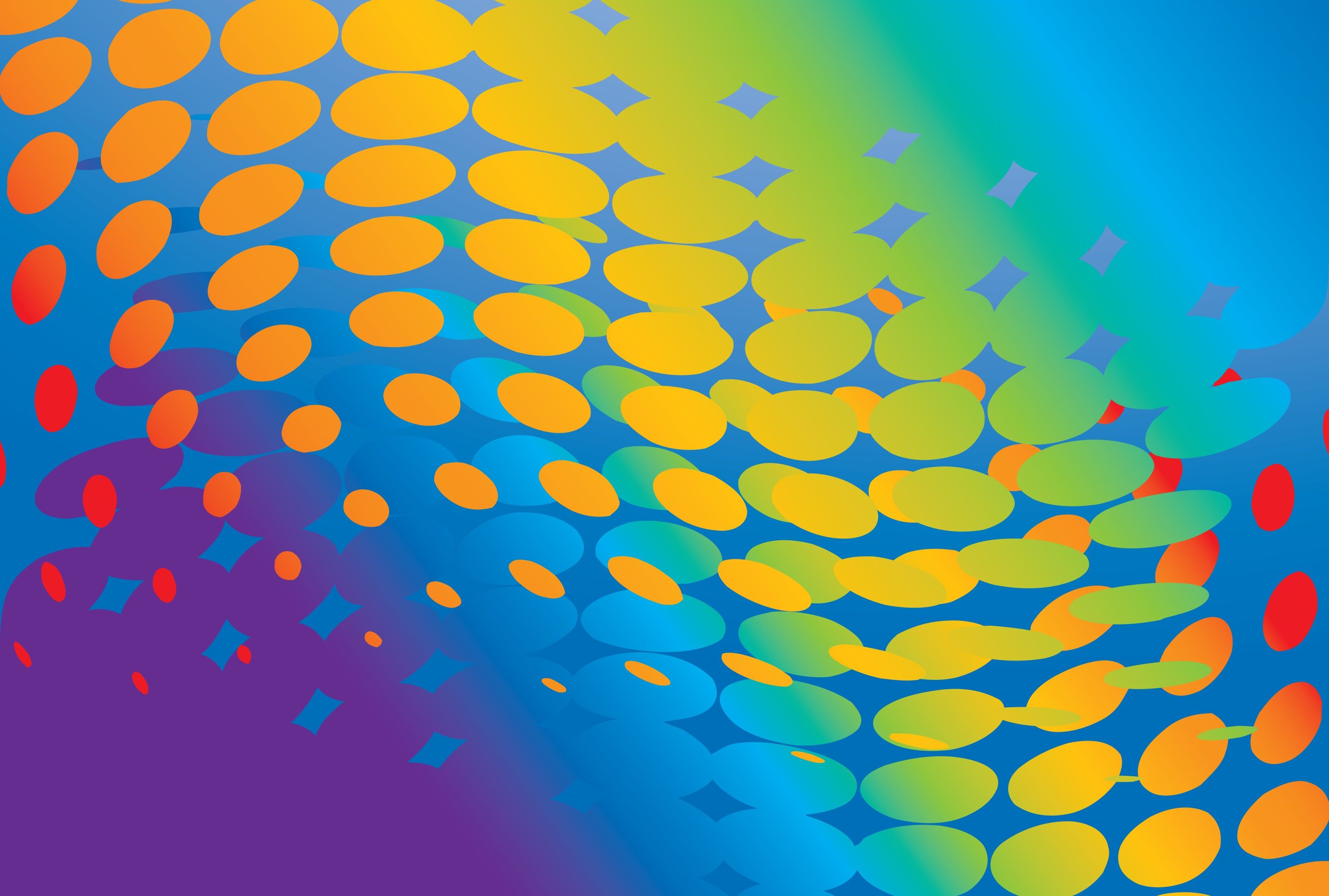
If the audio is muddled or needs to be re-recorded, that’s okay! Read up on the ADR process in order to re-record voices. If you don’t want to do this, find some creative ways to improve that audio. Maybe you can fade it in a certain way or use some filters to make it sound better.
If you need to add sound effects, either record foley or use some existing sound libraries to place sounds into your edit. You may need to look into sound design, depending on the project that you’re doing. Once you’ve finished up the sound, you’re almost done with the project!
8. Color Grading
This is the near final step of your project. At this point, the picture has been locked, your visual effects have been added in, and the audio has been finalized. Now, it’s time to find an overall visual style that you like and start modifying the colors in your video to line up with that.

Depending on the software that you use, your editor will handle this step differently. However, the basic steps don’t change much. First, you need to create a uniform light/dark balance. If your software has a waveform monitor, you will be able to see the objective amount of light coming off of your project. Adjust every clip so that the whitest white and blackest black are essentially at the same values
Second, adjust your white balance to objective white. Using an RGB parade scope or vectorscope, you can see the objective color values of your footage. The goal is to adjust all of your colors so that they read as white as possible.
After this, you can add your styling however you want. If you want high contrast, you can apply that to the entire video. Maybe even an overall yellow tint. Have fun with it!
9. Final Cut
There you have it. At this step, your video is done! The only thing left to do is export it, which is different for every software and changes depending on the goal of the video.
Congrats on seeing a concept through from start to finish!